Cancelling a task
As a workspace or task owner, you can cancel a task.
- In Objective Connect, go the task you wish to cancel. You can access the task either from or from the specific workspace or document that contains the task.
- Expand the Tasks section.
- Select for the task you wish to cancel, then .
- Optionally enter a reason for cancelling the task which will be sent as a notification to the task assignees.
-
Select .
The task is marked as cancelled. All task assignees receive an email notifying them that the task has been cancelled.
Tip: Tasks are also cancelled when a workspace is closed. Task assignees are notified that the tasks are cancelled. The tasks for the closed workspace will no longer be visible in the > section.
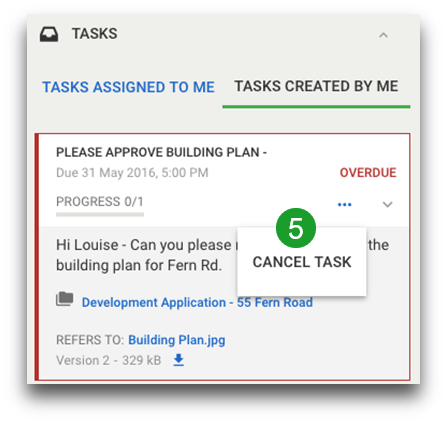
- Go the task you wish to cancel. You can access the task either from or from the specific workspace or document that contains the task.
- Tap on the Tasks tab.
- Select for the task you wish to cancel, then .
- Optionally enter a reason for cancelling the task which will be sent as a notification to the task assignees.
-
Select .
The task is marked as cancelled. All task assignees receive an email notifying them that the task has been cancelled.
Tip: Tasks are also cancelled when a workspace is closed. Task assignees are notified that the tasks are cancelled. The tasks for the closed workspace will no longer be visible in the > tab.