Actioning a task
When a task is assigned to you, you will be notified by email. If you are not a participant of the workspace, you will receive an invitation to join the workspace and you can view and action the task once you’ve joined the workspace.
Any tasks that are assigned to you are listed in the Tasks assigned to me section of .
- In Objective Connect, go to .
- Expand the Tasks section, then select Tasks assigned to me.
- Select the task you wish to action.
- Select to open and review any associated documents.
- Select the appropriate action button – , , or .
- Enter a message in the displayed textbox about what action you’ve taken for the task.
-
Select the action button in the bottom right-hand corner.
The task will then be marked as completed.
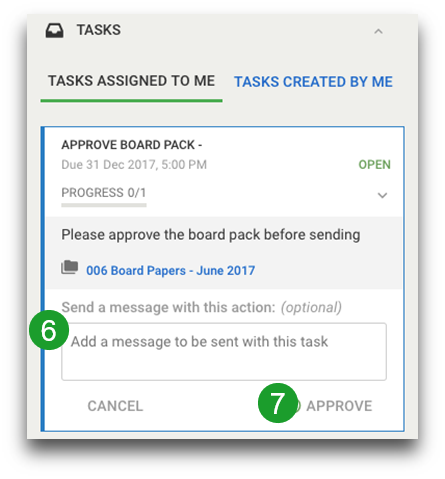
- Go to the home page - .
- Tap on the Tasks tab, then select Tasks assigned to me.
- Select the task you wish to action.
- Select to open and review any associated documents.
- Select the appropriate action button – , , or .
- Enter a message in the displayed textbox about what action you have taken for the task.
-
Select the action button (, , or ).
The task will then be marked as completed.