Moving documents and folders within a workspace
Note: If you are a workspace owner or workspace manager for whom the Enable external links option is enabled, then you can move external links as well.
You can move items (documents or folders) by cutting them () and then pasting them (). You are unable to move items between workspaces.
This feature is not visible to you if:
- Your Connect workspace is integrated with Objective ECM or Micro Focus Content Manager via Objective Connect Link, or
- You do not have the required 'edit and delete documents' ability, or
- You are using Objective Connect mobile app.
- Go to a workspace and if necessary, navigate to the folder that contains the items you wish to move.
-
Select for each item listed in the Documents section that you wish to cut.
Or select to the left of the Documents section heading to choose all items.
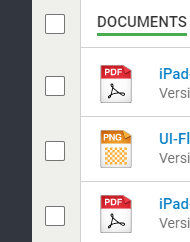
The displays a count of the number of items to be cut.
Select next to the Cut icon to view the list of items on the clipboard that are to be cut, for example:
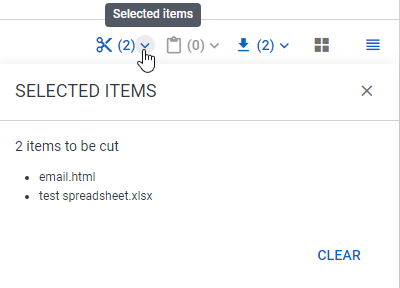
Selected items will be removed from the clipboard when you:
- Select additional items, the previously selected items will be removed.
- Refresh the page or navigate away from it.
- Select on the list.
-
Select Cut to cut the selected items.
The Paste icon gets enabled and you can select to view a list of items that will be pasted. You can Clear this list if you wish to discontinue pasting.
- Select Paste to paste the selected items into the target parent folder.