Downloading multiple documents
Note: This option is not available on Objective Connect mobile app.
Download a large number of files within a workspace with others using the bulk download feature.
- Go to a workspace and if necessary, navigate to the folder that contains the documents you wish to download.
-
Select the Select icon for each document listed in the Documents section that you wish to download.
If the workspace includes folders, open each folder in turn and select for the documents you wish to download.
Or select to the left of the Documents section heading to choose all the documents.
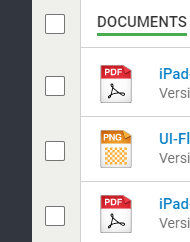
The Download icon displays a count of the number of documents to be downloaded. If documents and folders are selected, this count will include only documents because you are not able to download folders. The Select option is available for a folder only for cutting it and not for downloading.
Select next to the Download icon to view the list of documents that will be downloaded. You can Clear this list if you do not want to proceed with the download.
-
Select to download the selected documents.
If you had select documents and folders to download, you will be prompted with an error message - Some of the items selected cannot be downloaded. You can select if you wish to continue downloading only the documents.
Another browser table / window opens displaying the progress of each document as it is downloaded.
If less than 10 documents are selected, each is downloaded as a unique document. Any large document over 75MB is not zipped, but instead it is downloaded individually.
If more than 10 documents are selected, all are included in a single compressed zip file. Each compressed zip file can contain up to 150MB. Once this limit is reached, a new compressed file is created if needed.
The documents are downloaded by your browser, normally into the Downloads folder of your local device.