Viewing or accessing a two-step verification enabled workspace
Workspace owners and participants are required to enter a verification code to perform actions such as inviting participants, adding documents and viewing workspace details. In one single login session, you will be required to enter your secure access code for a specific two-step verification enabled workspace only once. Moreover, when you enter your access code for one workspace, you get access to your other two-step verification enabled workspaces during that login session.
- When you try to access a two-step verification enabled workspace, you will be prompted to enter your verification code.
-
Check your email. You would have received a verification code on your registered email address, similar to:
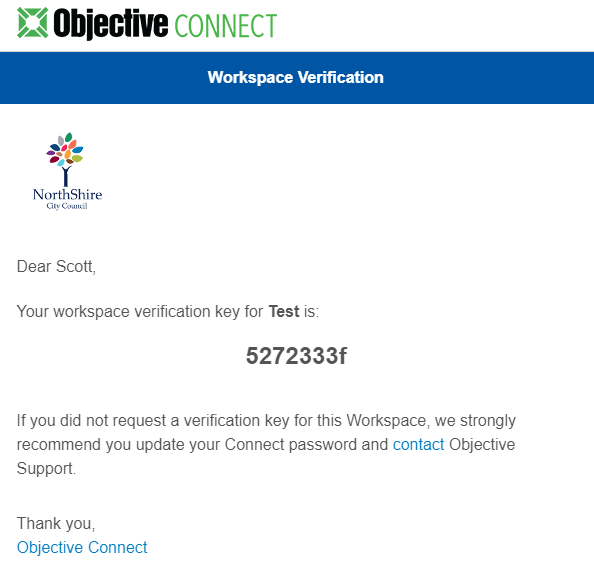
- Enter the secure access code to gain access to the workspace.
- For a two-step verification enabled workspace, you will be prompted to enter the verification code only once in one login session. This means that if you log out and log back in and try to access a two-step verification enabled workspace, you will be prompted to enter your access code.
- When you have already entered the verification code for one two-step verification enabled workspace, you will be able to access all your other workspaces that have two-step verification enabled without having to enter the access code for each of them in that login session.
- If you receive an access code and log off before using it, the access code is no longer valid. You will receive another one when you log back in and try to access the two-step verification enabled workspace.
- When you request access to a two-step verification enabled workspace, the email is sent instantly from the Objective Connect server.
If you do not receive the email or the delay in receiving it is longer than your user session (that is, you got logged off because of inactivity), discuss with your IT Administrator about adding the Objective Connect email address or Domain to the corporation’s allowed email addresses.
If you are on an outdated version of Objective Connect and had not refreshed your web browser when prompted, you will encounter a '401 Unauthorised' error when trying to view a two-step verification enabled workspace.
To resolve this error, refresh your web browser and then try viewing the two-step verification enabled workspace.