Adding a workspace as a Favourite
You can now add your frequently-used or important workspaces to Favourites.
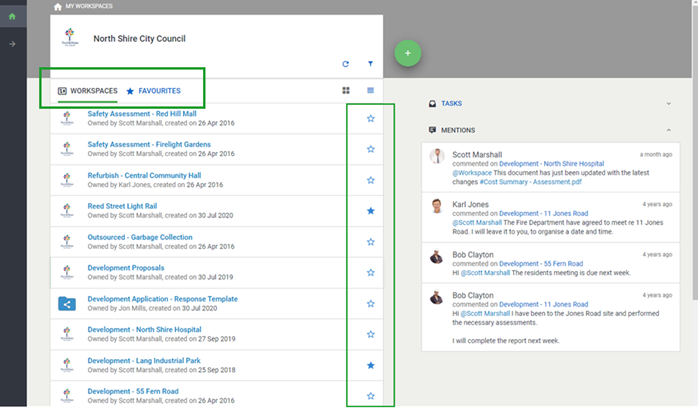
If you prefer to always work in the Favourites tab, when you login you be taken to the Favourites tab as long as you are on the same machine and browser.
When you get a workspace invitation and an action is required, a red dot appears in Workspace tab:

- View all your workspaces, that is workspaces you have either created or been invited to, by selecting My workspaces.
- Select next to a workspace name to mark the workspace as a favourite. Once added to favourites, it appears as and selecting it again will remove it from favourites.
You can also navigate into a workspace and mark/unmark it as a favourite.
- View all your workspaces, that is workspaces you have either created or been invited to, by selecting > My workspaces or select the Workspaces tab.
- Select next to a workspace name to mark the workspace as a favourite. Once added to favourites, it appears as and selecting it again will remove it from favourites.
You can also navigate into a workspace and select in the top right-hand corner then (or Unfavourite to remove it from your favourites).
- Go to your workspaces by selecting My workspaces.
-
Select the Favourites tab to view your favourite workspaces.
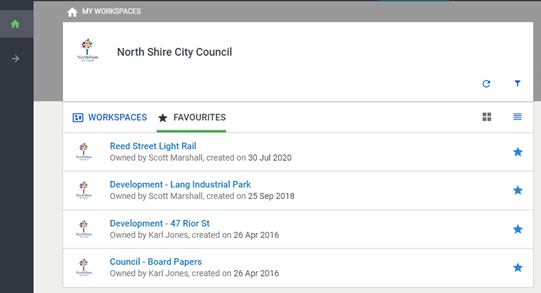
- Select the Workspaces tab.
-
Tap and then select Show only favourite Workspaces.

You can further narrow down your favourite workspace display list by adding a filter.
- Select .