Searching by title
You can now search for workspaces or documents/folders by their title. This is especially useful when you want to quickly search for a document across have multiple workspaces or a single large workspace. You can even navigate into a workspace to limit your search to that workspace.
Note: If you have two-step verification enabled workspaces:
- workspaces will show up in search results
- documents/folder will not show up.
However, once you enter your access code for one workspace, the documents/folder contained in all your two-step verification enabled workspaces will show up in the search results. This is valid for a single login session and you will need to enter your access code again if you were to log out and log in.
-
In Objective Connect, select a search filter - whether you want to search by workspace title or document/folder title.
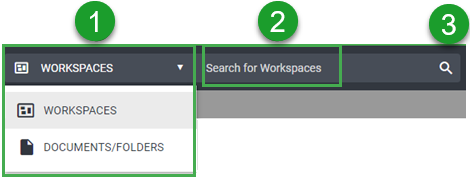
When you navigate into a workspace, you can search for documents and folders within that workspace or search in all workspaces:
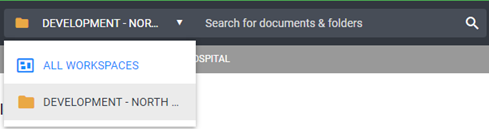
-
Enter search text that exists in the title. For example, if you want to search for all documents/folders that have the word "report" in their title, enter "report" or "rep".
-
Select or press Enter on your keyboard.
When search results show up, you can:
-
Select and to download multiple documents/folders. This is useful when you want to download multiple documents/folders from different workspaces.
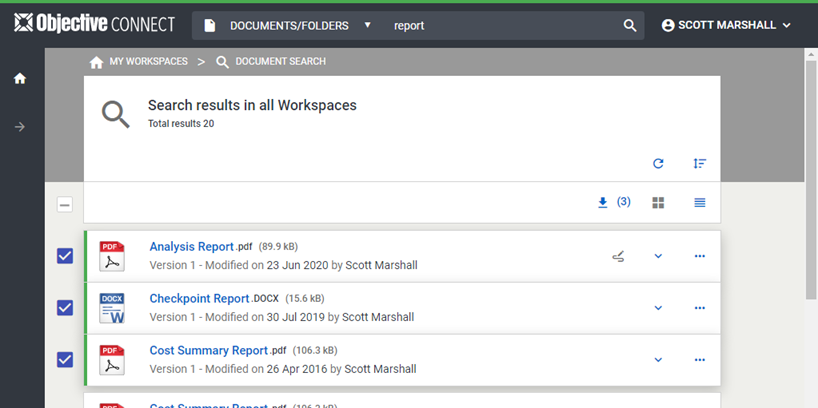
-
Select to view details about the document/folder. When you have multiple documents/folders with the same name, but in different workspaces you can easily identify the one you are searching for.
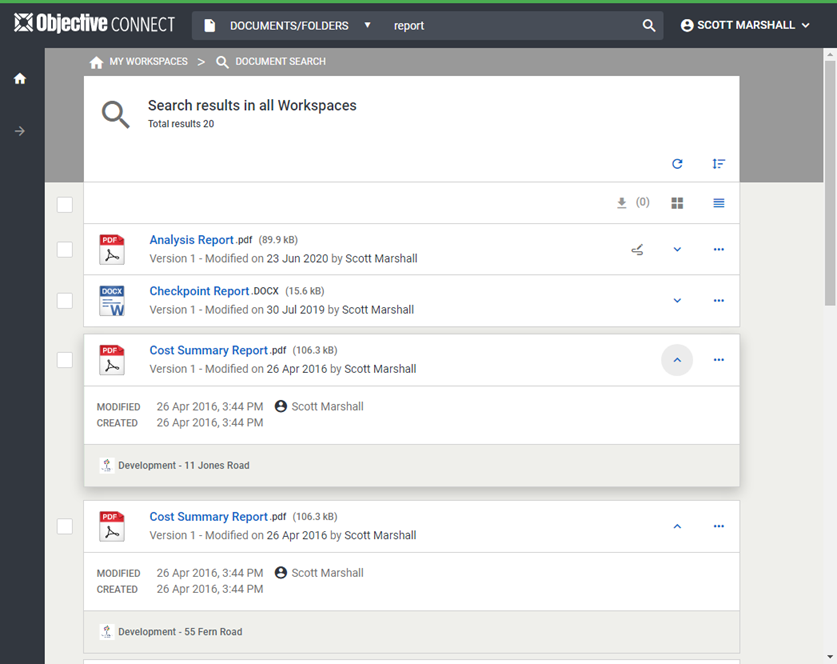
-
Select to view search options.
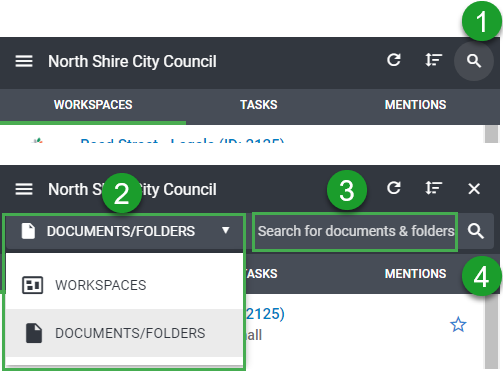
-
Select a search filter - whether you want to search by workspace title or document/folder title.
-
Enter search text that exists in the title. For example, if you want to search for all documents/folders that have the word "report" in their title, enter "report" or "rep".
-
Select or press Done on your mobile keypad.