Document scan status
When you add a document or a new document version, Objective Connect scans it to make sure it is safe.
-
If the scan is successful, the document is added to Objective Connect.
-
If you upload a large document (file size between 2GB and 25GB), the document is not scanned and the status is shown as:
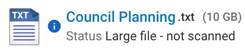
You will be able to work on this document without restrictions - just like you would with a successfully scanned one.
If your Objective Connect workspace is integrated with Objective ECM or Micro Focus Content Manager via Objective Connect Link, the file is not synchronised with your repository.
-
If the scan is not successful, you might see one of the following statuses:
-
Failure to scan document
-
If Objective Connect fails to scan a document, typically due to a non-recoverable error with the underlying virus scan engine, the document is marked with a "Failure to scan document" status. Objective Connect attempts to scan the document up to 2 times across 20 minute intervals.
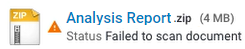
-
If a document is marked with this status, you can download it just like a successfully scanned one, if you have a download permission. To download the document, click for the document or open it and download it from its Preview page.
-
-
Virus detected
During document scan if Objective Connect encounters a virus, the document is marked with a "Virus detected" status:

-
-
You cannot download it.
-
From the option on the Workspace page, you can:
-
uploading the document. This is useful when you are unable to delete documents.
-
of the document.
-
(if you have adequate privileges and if Objective Connect is not integrated with Objective ECM or Micro Focus Content Manager via Objective Connect Link).
-
-
If the document has versions that were successfully added, you can rollback to or download a version.
When a document is in one of these statuses: